When making a book, you obviously choose book when creating a new document- it is only really for very advanced book layout.
Library – is a collection of assets, simple as images.
The page size you choose in InDesign, is always the finished print size,. So if your making a business card, you make the page size the size of the finished business card.. always ask, how big is it going to be when its finished?
Columns, margins , bleed and slug.
Are all guides., to help design. The however do not specify when elements of the design can or cant go, they purely there to help you design.
Always specify a bleed guide; they avoid white edges around the edge of your print. Any element that you want to go over the edge of your page, its important you extent them over the edge of the page.
Bleeds helps you to put a margin outside your pages, which makes it easy to extent things over the edge of your pages…Standard bleed is 3mm.
Facing pages or non e facing pages… if you want to work on a spread choose facing pages. This will assist you in your layout.
On the set up the bacl line is the edge of the page. And the red is the bleed. *
When adding colour on indesign, use your swatched window,
The swatches pallet are little better than other programmes, but the process is exactly the same when applying colour.
if you press x of the keyboard, you can change weather you apply colour to the fill or the stroke.
If your working with text you have additional options,
The two options next to the fill and stroke options are formating affects/ container.
How to add new swatches to swatch pallet.
Press the swatch menu and then new colour swatch, same process as illustrator.
Make Sure that the swatch is global, all colours that you make in indesign are global. To edit a swatch you can just double click one in the swatch palette .Then edit.
To create a new tint of a swatch, select it in the swatch palette then go to the swatch menu, then go on create new swatch tint.
If you change the 100% swatch, after, then all other tints of the same swatch will also change.
To access all the swatches pantone etc, go on new colour swatch and then where it gives you the colour mode option, open that. Chose pantones and then to chosen spot colour.
When preparing images in photoshop, to put into indesign, you need to:
-convert to CMYK/Greyscale/Duotone/Monoton
-The right resolution- 300dpi for print.
-Create the image in its actual size, so you don't change it when in indesign.
-File Formats- The best ones to use are tif or psd. You may use a psd and not tiff, when using an image with transparent areas, use psd. As tiff doesn't support transparency.
- When in illustrator all you need to worry about is the colour mode, CMYK. The format is an illustrator file.
THERE ARE TWO WAYS TO GET AN IMAGE ONTO INDESIGN, both involve using file and place.. everything has to be placed in a frame.. either you create a frame before or after inserting the image.
* when you place an image with spot colour on, in to indesign, the colour automatically are put in your indesign swatch palette.
The best way is to add art work. by going to file place, making sure you make a box before hand then you click show import options when you have chosen you image, and this allows you to preview before it is uploaded, and then it gives you options about how it is cropped etc.
When You have put your illustrator file on in design, it will be a low quality low res image, to save space, and make the programme run smoothly. Its only purpose is for you place it where you want in your layout.
This is shown in the links palette. Its paramount that all the images you place are kept in the same folder when working in indesign, and not moved till after the file has been printed, otherwise it will print the pixelated image seen on screen.
An advantage of this is that its still possible to edit images even after its been added to indesign, and it will be updated.
IF YOU WANT TO EDIT, WHILE WORKING IN INDESIGN, HOLD ALT AND DOUBLE CLICK... THIS WILL OPEN THE FILE IN ILLUSTRATOR OR PHOTOSHOP. change it, and file save then close, and it will change in indesign.
WOrking to the limitations of a one colour print job. Get a grey scale image, its now possible to apply colour to this in indesign.
click over it to get the brown box, then ngo to the swatch palette, and you can see that the spot colour is black
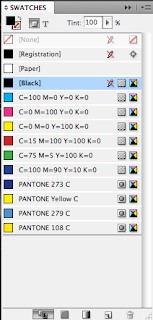
top left, you can then change this and the colour will change of the one colour limitation.
Colour separations
what will happen with this file when we send it off to print.
Using the separations option, you can design a screen print for cmyk, it will print 5 separate sheets, then you can make your screens from that.
file,print,separation.separation
This is a preview mode you can use, to see the separations, window,output, separation preview.
This process can also be used, to make sure all colours are correct when going to digital print.
Going back to previous image, with spot colours, you can also colour separate.
This should be checked before commercial printing, delete any spot colours form your swatch palette that you haven't used.
How will two spot colours interact during the printing process.?
This process is called knocking out. By editing to separations where the colours overlap. this avoids colours mixing,
To use over print, make sure cymk is turned on in cmyk, go on window,output, attributes. Then change the over print fill, this will allow you to over lap colours.
Result will look like this, make sure you check with the printer before printing like this.
Print finishing, things that can be applied to the paper which arnt inks, you do this my using spot colours on screen.
use a spot colour, different to anything else on the piece. You then use overprint fill, and this identifies that this section will add say varnish in top of the print. so use the process above.































No comments:
Post a Comment