For this session we have been asked to analyse a indesign file, which was a four page book. there were 8 problems in the file, that we had to identify
-IN design- mistakes.
-5 inks to print.
-not looking at content
-not looking at layout
-only technical things.
-missing links- tree image missing
-no bleeds on the top page.
-bird in the wrong colour process.- RGB
-The psd file format with one of the images?
-one of the swatches are in RGB
-all pantones need to be global
-use of seven inks instead of 5
- ink limit reached on the footer on last page- registration black
-bird 3 is 72 dpi
- bird 1 has 1897b PPI
- two spot colours not being used.
-Missing link- find out which one it is by looking at the link palette.. red circle with a question mark. You can re link this by using the links menu, re link and search for file on the computer. no alternative to this.
-The footer colour- on the last page is in registration black, which should only be used for crop marks. If you use it on your page you risk to much ink being applied.
-No bleed on the first page-tha background always need to be extended over the bleed guide.
-Colour Swatch- There is a RGB swatch in the swath palette, this is not a big problem. can be changed easily. If this is not detected, you could get some unexpected results. To change go on swatch options and then change in the colour type box.
-The last bird image, is 72dpi. this can be detected by looking at the links palette, we need to be working at 300dpi. This can be changed in photoshop, and then you change the image on photoshop, and the one on indesign will change automatically once the psd is changed.
-The middle Bird- The links palette tells us that this picture is RGB, use the gamut warning in photoshop, and it will tell you which selection of your image is out of the CMYK colour range.
-The two spot colours- the print specification was 5 inks when print, there are two extra spot colours on this file, you can see this in the swatches palette. Just get rid of the them if not being used, or else there is a small chance of them getting printed.
-PPI- the top image has a PPI which is far to large, at almost 2000 dpi. This can be changed in photoshop.apply 15.8%scale. This means when you send this through to print, in means that in design has to do far more work to print it correctly.
-preflighting-
There are two possibilities when you send your indesign file to get printed, what format is it best to provide the printer with?
When you have an indesign file, you need copies of all the images used.
You also need to send copies of all the fonts you use. if you have used specialist fonts.
When working on indesign, make a folder in which you put every aspect in.
There is a way of getting in design to do this for you.
You use the file then package option.
You are then given info about the document, i.e. all the issues on the file. This process gives you the most comprehensive run down of all the print specifications.
there will also be a printing instructions box that appears, where you can put in specific instructions.
You then get an option as to where you want to put the new folder. The file needs to be saved before this done.
Be careful with the legality of the fonts you use.
Another option for preflighting is the window output menu, same place where you go to get the separations menu. This is not as in-depth as the package option.
Use the package option is much better sunshine.
Another option is you make a PDF, this will include all of the fonts etc you have used, and you end up with a single file.
to make to pdf from indesign, you need to go file then export, you then go adobe pdf(print)
You are then presented with the pdf options window. There are several pre sets at the top, which makes things easier, you can make small pdf's for screen based design, or for print you choose press quality pdf.
Windows, Utilities, Background Tasks, this enables you to get confirmation as to when your pdf is finished saving.
-preflighting-
There are two possibilities when you send your indesign file to get printed, what format is it best to provide the printer with?
When you have an indesign file, you need copies of all the images used.
You also need to send copies of all the fonts you use. if you have used specialist fonts.
When working on indesign, make a folder in which you put every aspect in.
There is a way of getting in design to do this for you.
You use the file then package option.
You are then given info about the document, i.e. all the issues on the file. This process gives you the most comprehensive run down of all the print specifications.
there will also be a printing instructions box that appears, where you can put in specific instructions.
You then get an option as to where you want to put the new folder. The file needs to be saved before this done.
Be careful with the legality of the fonts you use.
Another option for preflighting is the window output menu, same place where you go to get the separations menu. This is not as in-depth as the package option.
Use the package option is much better sunshine.
Another option is you make a PDF, this will include all of the fonts etc you have used, and you end up with a single file.
to make to pdf from indesign, you need to go file then export, you then go adobe pdf(print)
You are then presented with the pdf options window. There are several pre sets at the top, which makes things easier, you can make small pdf's for screen based design, or for print you choose press quality pdf.
Windows, Utilities, Background Tasks, this enables you to get confirmation as to when your pdf is finished saving.











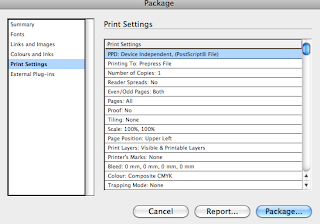





No comments:
Post a Comment